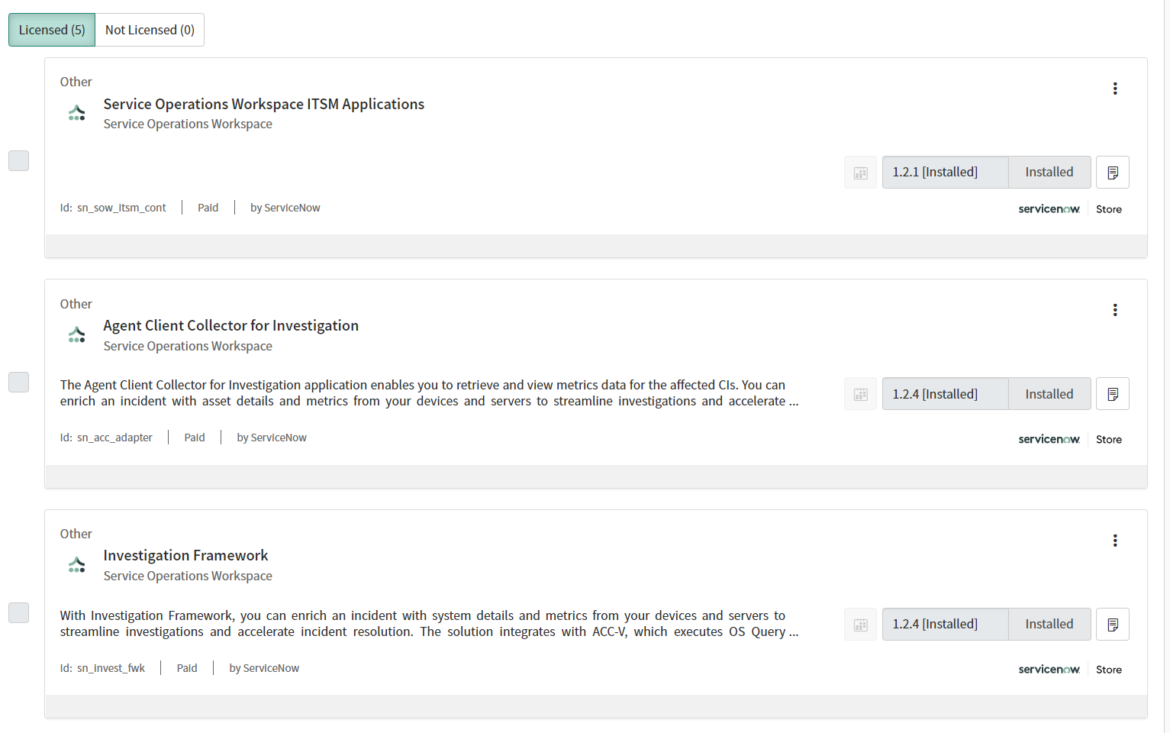Contents
Upgrade season is upon us again, with those on the bleeding edge looking to upgrade their ServiceNow instance to the Tokyo version to maximise the value of their platform investment. After upgrading my Personal Developer Instance (PDI) from San Diego to Tokyo, patch 0, the upgrade process applied just under 33,000 configuration changes. Of those 33K changes, ServiceNow will not automatically update any files you have customised, so it is a leading ServiceNow practice to review skipped changes and merge where appropriate to incorporate any new changes. You can read more about upgrades by reading the Perform ServiceNow upgrades efficiently and more effectively customer success workbook. The workbook outlines how to review skipped changes on pages 11-13, which is vital and deserves its own topic. Your upgrade is only as valuable as your skipped review process is effective.
Major upgrades are not the full store-y
Running a major upgrade will not update all your applications. ServiceNow launched the ServiceNow store in 2015 to allow other ServiceNow partners to sell their apps for the NowPlatform. Applications on the store can and often are updated independently of the major upgrade cycle. However, vendors will usually choose to provide upgrades around the same time to leverage new or changed features, and they are required to maintain currency to keep their listings.
ServiceNow themselves also uses the application store. Surprisingly, ServiceNow partners only hold a slim majority of hosted apps, with 48% (493 in total) of listed apps offered by the vendor. In addition, while vendor applications are updated quarterly, they are not automatically bundled with your major instance upgrade. For more details on the ServiceNow store and upgrades, I would recommend watching the Using the ServiceNow store for smoother upgrades webinar on YouTube.
ServiceNow has transitioned new flagship applications to the Application store. After my PDI was upgraded, thirty-two plugins were marked as outdated. The ServiceNow Store managed the upgrade cycle for many of those plugins. The applications which require updating from the store will vary depending on customer instance, but some common ones come to mind:
- Discovery Patterns
- Employee Center
- Application Engine Studio
- Service Operations Workspace for ITSM
For example, the latest Service Operations Workspace for ITSM update had over 20,000 changes and would be a plugin that all new ITSM customers would use. In addition, when installing all my outdated plugins, 23,000 files were changed.
Similar to upgrades, any customisations are skipped when you install a new version of an application. System administrators can review skipped changes and merge customisations with the latest configurations where appropriate.
Other ways to stay current
We’ve seen that simply upgrading to the latest release is not enough to stay current with the rapidly increasing landscape of ServiceNow. It would be best if you did some other things to keep your system up to date.
Keep your store applications up to date
As a system administrator, navigate to All > System Definition > Plugins and filter by Obtained > Updates. Ensure all plugins have been updated in alignment with your current release. It may be advantageous to do this immediately after a platform upgrade. You can also schedule them, so you don’t have to sit around waiting.
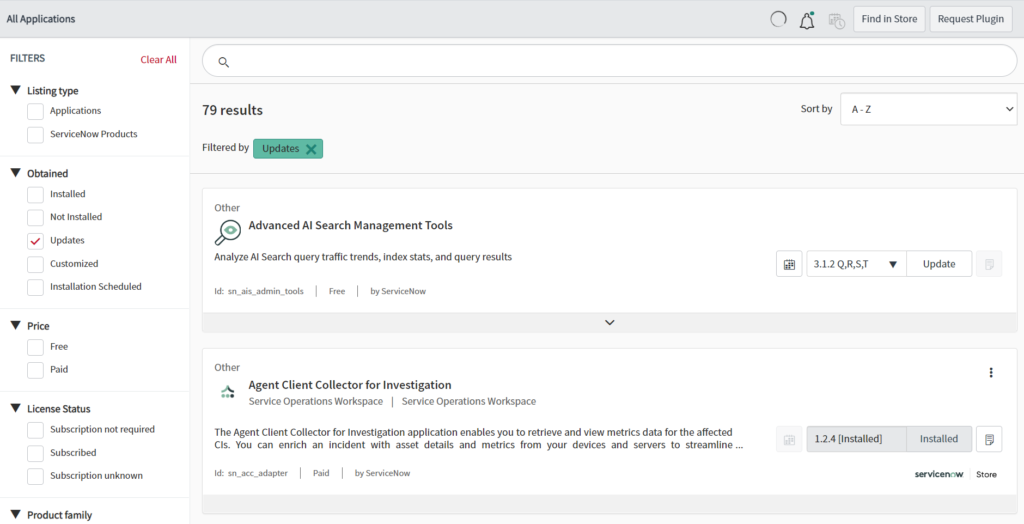
When upgrading your plugins in other environments, ensure they are all updated to the same version. For example, you may wish to do this quarterly to align with the ServiceNow Store release cadence.
Review skipped updates for plugins
Once you have updated all your plugins, follow the same process you would otherwise take with major upgrades to review skipped updates. You can view a list of all changes made from plugins and store applications similarly.
As a System administrator, navigate to All > Upgrade History > System Upgrades. Filter the list to only show entries where Upgrade History is Plugin (manually installed) or Batch Install (Scheduled install) and sort by date to show only those you recently installed. Where you see entries with skipped updates, review them as per your upgrade process.
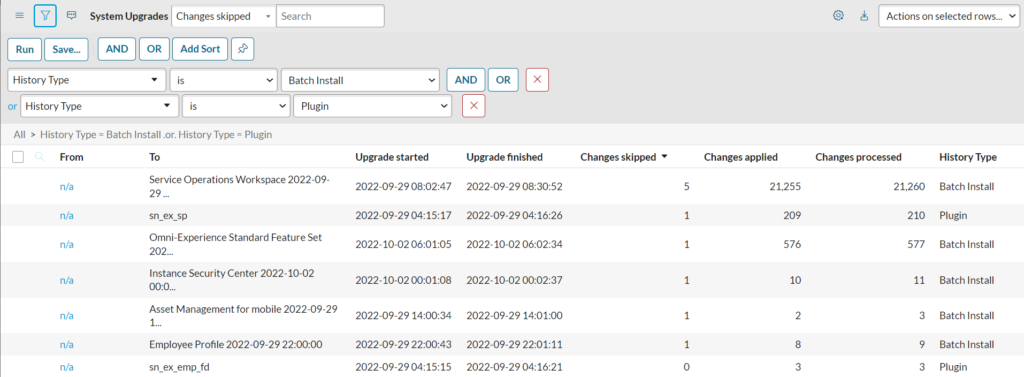
As above, you may wish to do this quarterly or bake it into your yearly upgrade process.
Replace custom solutions with new features
Keeping current isn’t just about processed skipped updates and reverting to out-of-the-box. Instead, some custom solutions are created fresh and don’t touch any vendor configuration directly. Custom solutions are designed for many different reasons. Still, they most often are to address a gap in functionality that doesn’t exist at that point in time or is not handled by an existing feature to the customer’s satisfaction.
New features are introduced all the time. Read the release notes and watch for new features that might make your custom solutions redundant. Adopting new features in place of custom solutions also means you will get future updates from the vendor if the functionality is further improved.

Customisation is not a dirty word
While some long-term customers of the ServiceNow platform may struggle with maintaining technical debt from over-customisation, one would be foolish to rule it out completely. There can be value in customising ServiceNow to meet the needs of the business as long as good governance practices are followed. Please refer to the Business Smart Customisations customer success workbook for guidance on leading practices for customisations.